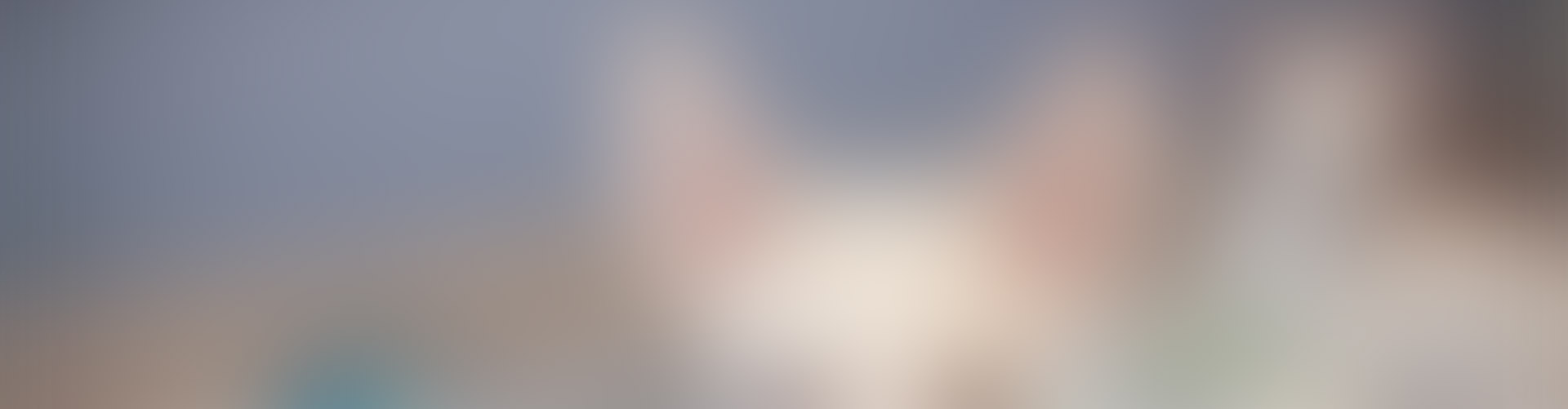
How To Create A Pledge Page
Below you will find each step outlined to make this process as easy as possible. The steps will take you about 10 minutes but will make fundraising simple. You will end up with a link that you can email or post on Facebook so that your friends and family can donate online.
How to get a Giving Page:
1. Go to this link to set up your account
https://www.canadahelps.org/Login.aspx?ReturnUrl=%2fGivingPages%2fManage%2fMyGivingPages.aspx
2. Click on “Don’t have an account yet? Create one.”
3. Click on: “Register with Canada Helps”
4. Click on: “Giving Page Account”
5. Fill out the required fields and then click on: “Continue “ (at bottom of screen)
6. A Welcome will appear. On the right side of the page click on: “Create a giving page now”
7. Fill out the fields (this takes just 2 minutes)
“Type of Page” – choose another event/occasion
“Page Owner” – enter your name
“Page Title” – what you want people to see
“Personal message” – type in a message to your family and friends
For example: On Sunday May 25th 2014 I am participating in Burlington Humane Society’s ARFmazing Race and Pooch Promenade to raise money and awareness for the stray and abandon animals of Burlington Ontario. I am hoping you will help support me in this important cause. Thanks!
“Image” – upload a photo if you would like (this may or may not appear at this step)
“Fundraising goal” – feel free to be bold and let your friends know what you would like to achieve! There will be prizes for the top individuals.
“Display donations” – you can choose to have them seen visually by everyone or just by you
“Page expiry” – set your page to expire a week after the event – Saturday May 31th. Sometimes people forget and donate after the fact.
“Message to charity” – you don’t need to write anything here
8. Click on: “continue” at bottom of page
9. Option to upload an image will come up again. Upload image if you want. Click on: “continue”. (You can modify your page at any time, loading image later on).
10. You will be asked to enter the charity’s name in a blank. Type in Burlington Humane and the Burlington Humane Society will appear on screen. Click on “Add”.
11. Click on “Finish my Giving Page” (Tip – To make it simple, don’t preview till after – in case you close the wrong tab and lose your work) Your page will now be created.
12. Click on “Invite people to view and donate through your Giving Page”. There is a link that you now can copy and paste into an email. You will also be able to share your link on social media spaces from Canada Helps directly.
Benefits of having a Giving Page:
Easy way to donate online by credit card
Provides your donors with an instant charitable tax receipt by email
You can see who has given to you, and how much
Removes all the pressure from asking your friends and families to sponsor you
You don’t have to go and collect money from people

